Go to Tools (Extras in German) and select the sub-menu SQL Anywhere 16 or 17.
Select menu item Create database ... (Datenbank erstellen ... in German).
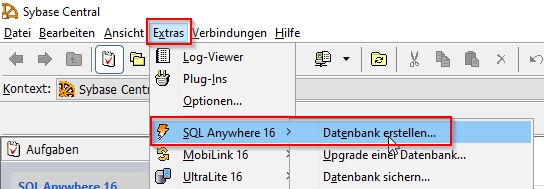
A wizard will guide you through the creation of a new SQL Anywhere database.
Click Next.
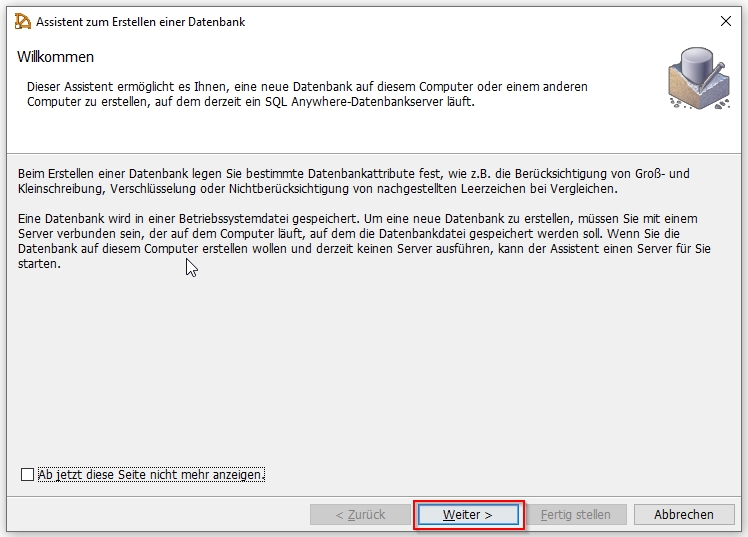
Select Create a database on this computer and click on Next. This will automatically start a server, on which the database runs locally.
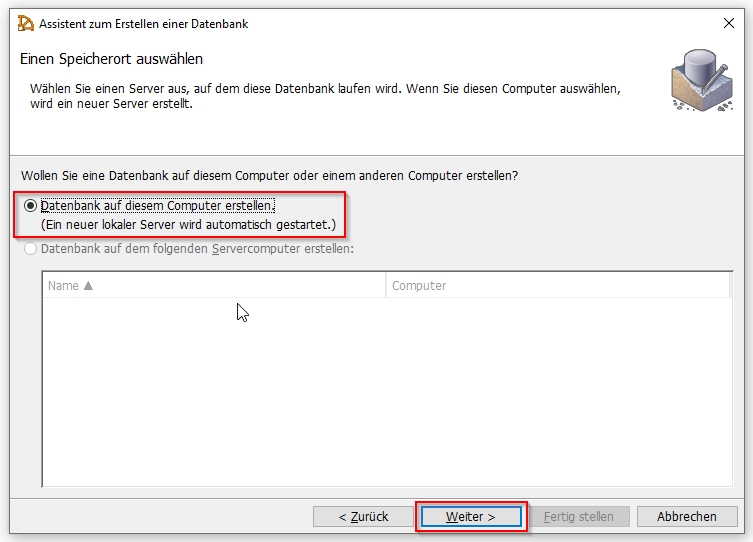
In the next screen provide a target path and file name for the new database.
One of the advantages of SQL Anywhere is that it is highly platform independent. Since all data, structure, indexes, and so on are all placed in one .DB file, it can easily moved to a new platform.
Click Next.

Now provide a target path and file name for a log file for your new database.
Click Next.
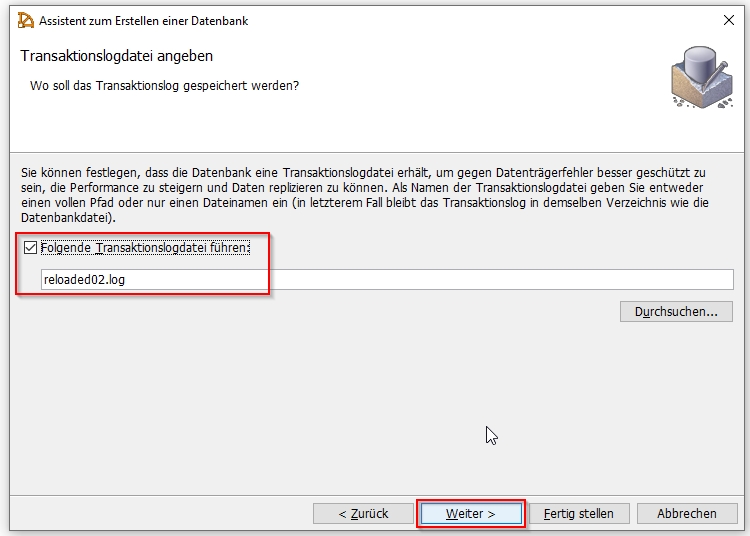
In the next screen you can choose, if you want to mirror the log file created in the screen before.
I would say this is only necessary in PRD environments, but of course it can impact performance.
Leave the checkbox de-selected and proceed by clicking Next.
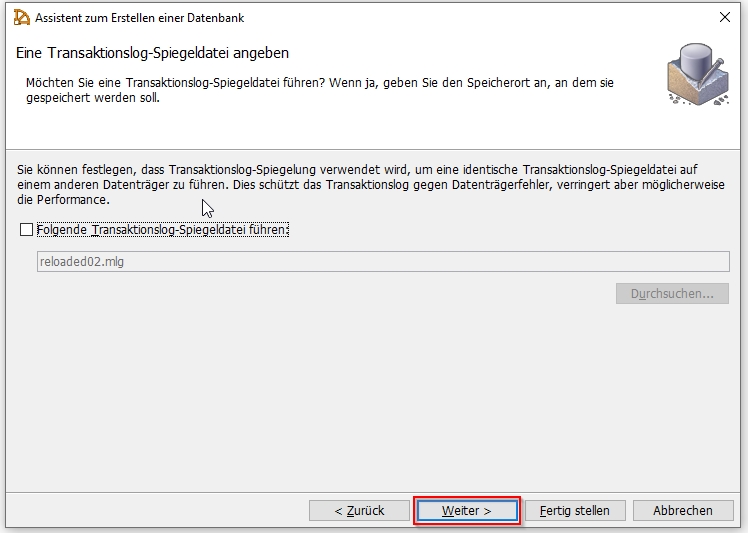
In the following screen you can choose, if you want your new database should support jConnect or not.
I want to tinker with Java SE and Spring Framework to migrate an old database into an open source database engine.
Therefore I selected this to be supported and clicked Next.
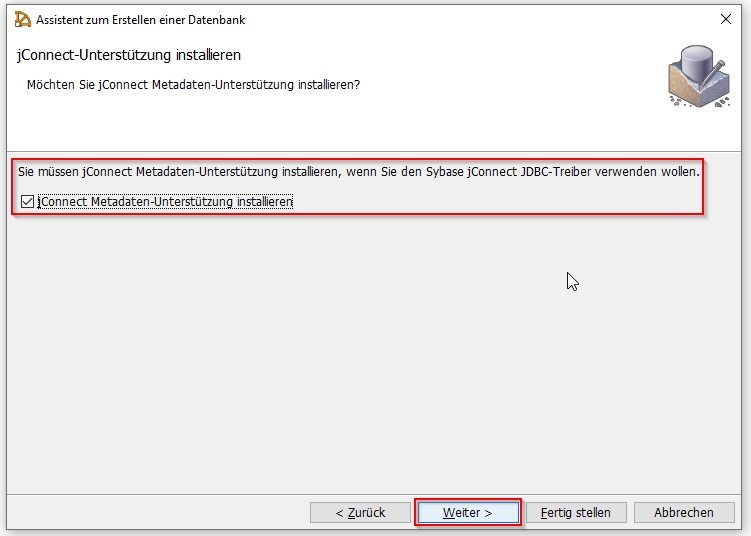
I will not encrypt my new database, but for PRD environments this will be of interest for you.
Click Next.
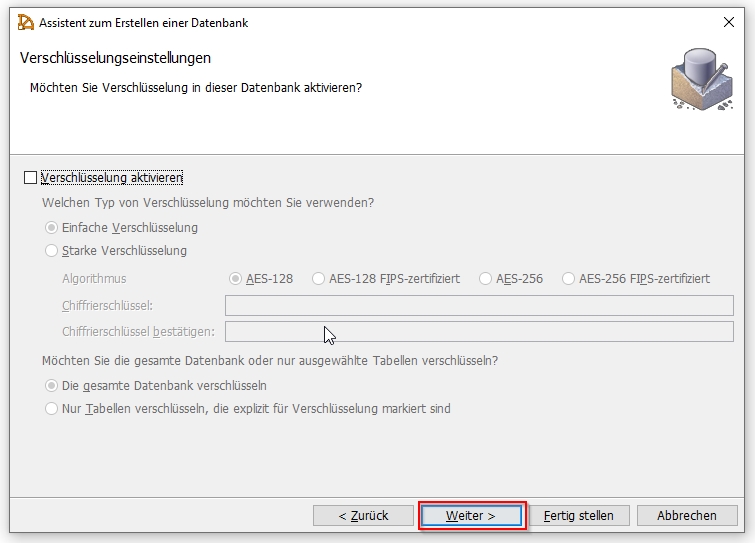
When selecting the page size, I do not know enough about its performance impact so I just went with the default pre-selected size of 4096 Byte.
Here it is also possible to pre-allocate storage for your new database, in case you have to frequently load big amounts of data this will most likely improve the performance.
I left this checkbox empty, since I only have a small database to migrate and clicked Next.
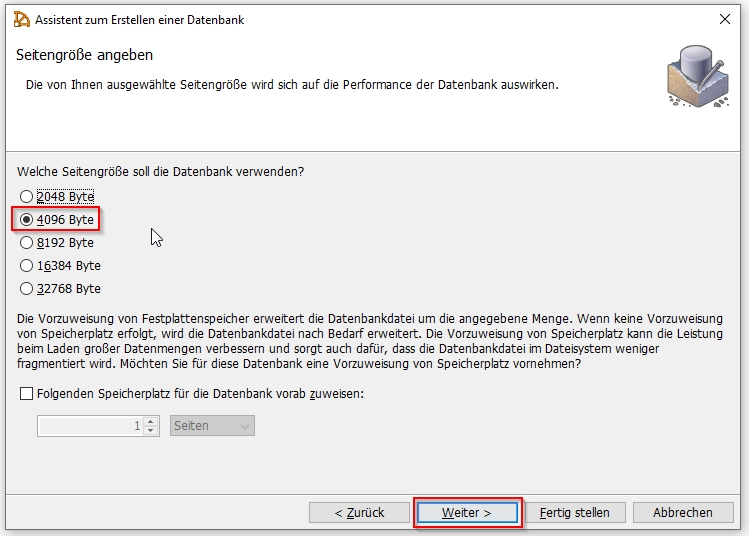
In the next screen you can adjust additional settings.
I just left the default settings, but maybe you want to check the box that determines how capital and lower case letters are handled in ordering.
For example in Java the default is to order upper before lower case letters.
So it might be desired that your SQL Anywhere database shows the same behaviour.
Click Next.
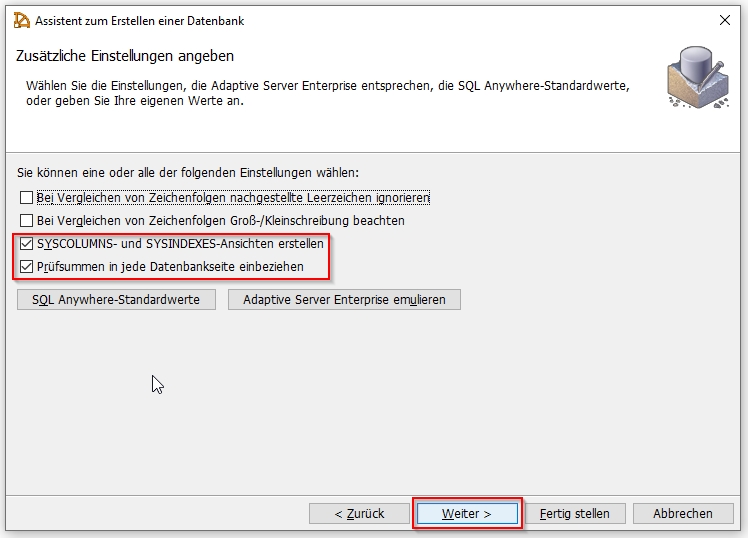
Now you have to determine the encoding for alphanumeric ordering.
I just went with the default setting code page 1252 and clicked Next.
Maybe you would like to use UTF-8 or something else here.
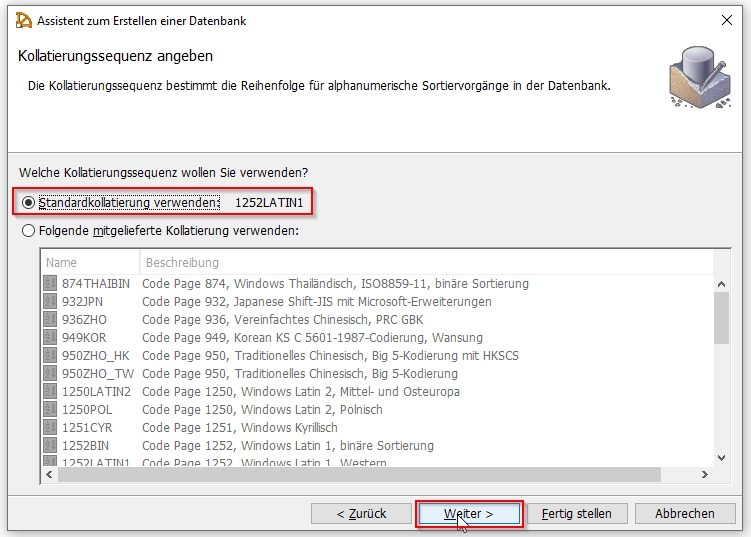
I do not know enough about NCHAR data ordering and to be frank I did not care, since it did not apply to my use case.
So I kept the default settings and clicked Next.
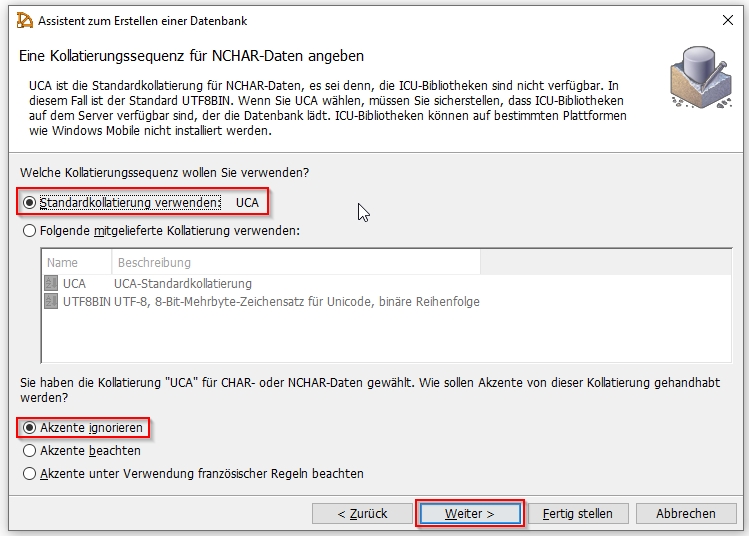
The next screen is a summary of the ordering settings.
You are still able to change the settings or to reset them to the default values.
Click Next.
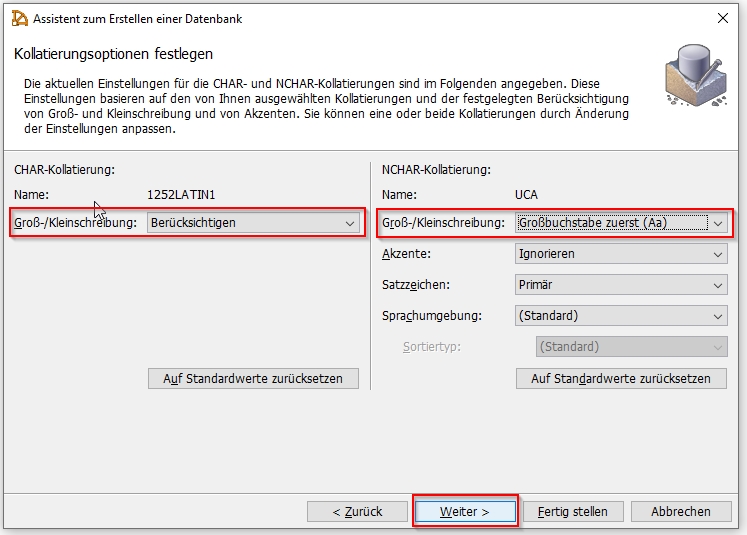
In the next screen you should select the first option to only execute system procedures as caller and not as admin.
This provides you with some extra security.
Click Next.
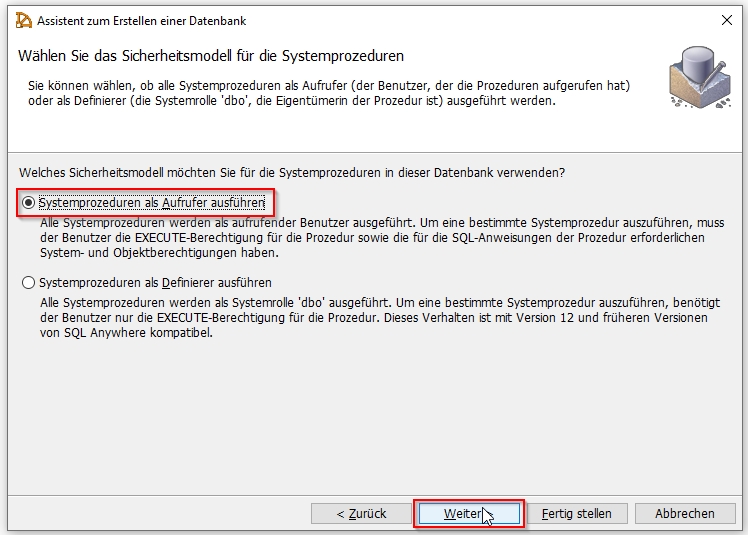
The summary shows you a short script, which will apply all your settings.
Maybe save this into a cheat sheet to avoid having to go through the whole wizard again next time.
Then you can just execute a short scirpt in the command line instead of impersonating Sir click a lot.
Click Finish.
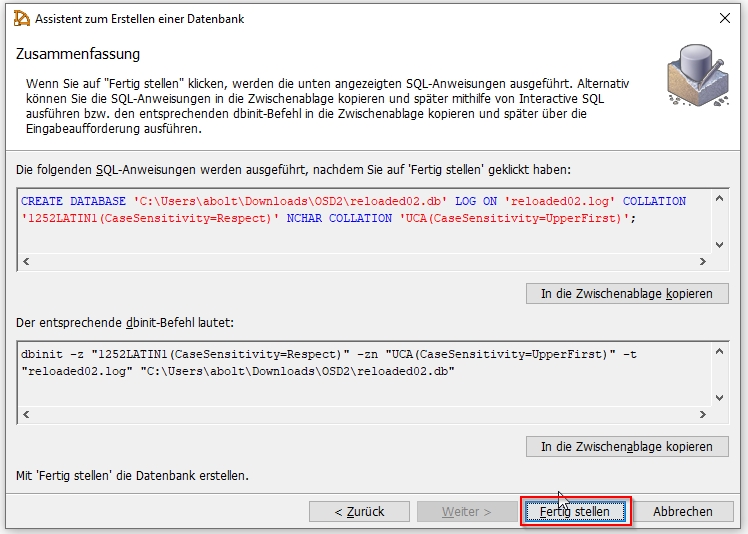
After you completed the database creation wizard you can immediately start administering your new database.
It is running on a local SQL Anywhere server, which has been started by the assistant automatically.
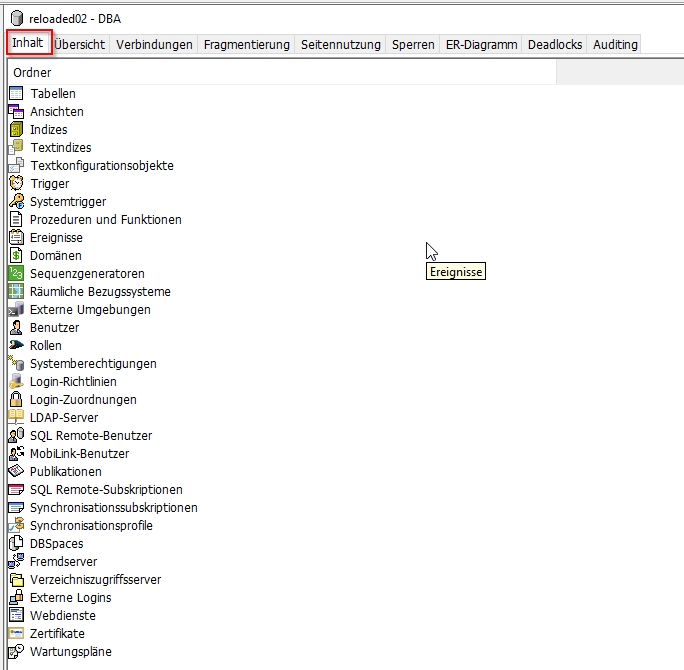
Once you shutdown your computer however, this local server will also be shut down and not be running automatically at next start up.
Therefore in the next section I will show you how you can define a databsae service to have your new database running locally.
Hope it helps!


