Setup Eclipse for JAXB
In case you want to quickly develop a XML parser in Java I recommend using JAXB. It creates Java classes from xsd schemas and vice versa automatically.
Set up Eclipse for JAXB
Since I am often working in an environment where I cannot use just any software I need, it is interesting to know what needs to be done in Eclipse before you can start using JAXB.
It is pretty simple. All you need to do is installing the plugins under category "Web, XML, Java EE and OSGi Enterprise Development" available in the release repository of your current Eclipse version.
To do so select Help -> Install New Software... from the eclipse main menu bar.
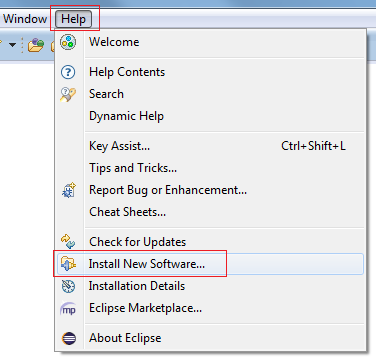
- Hits: 100526
PL SQL for analyzing and rebuilding indexes
Recently I had to rebuild some indexes, since they met two major conditions under which an index rebuild most likely will improve performance.
According to Burleson, an index rebuild can help under the following conditions.
http://www.dba-oracle.com/art_dbazine_idx_rebuild.htm
-
High index fragmentation: The SQL workload has lots of table DML causing lots of deleted leaf blocks.
-
High index scan access plans: The SQL workload is rich with index scans (index fast-full scans and index range scans)
The second condition definetely holds valid for my clients database. The application, RSA IGL is used for over 10 years without any archiving or regular house keeping and up to 100 Million entries in several important tables.
- Hits: 6870
Java connect to SQL Anywhere database
So, ... I like to try new things and since I had to migrate an old version of an SQL Anywhere database into an open source database, I thought I might as well do it the fun way.
I will write a little Java Spring Batch Applicaiton in order to move the data from SQL Anywhere into MariaDB in a professional way.
In this article you can learn how to connect your client to an SQL Anywhere database using Java.
- Hits: 9522
Page 3 of 8

